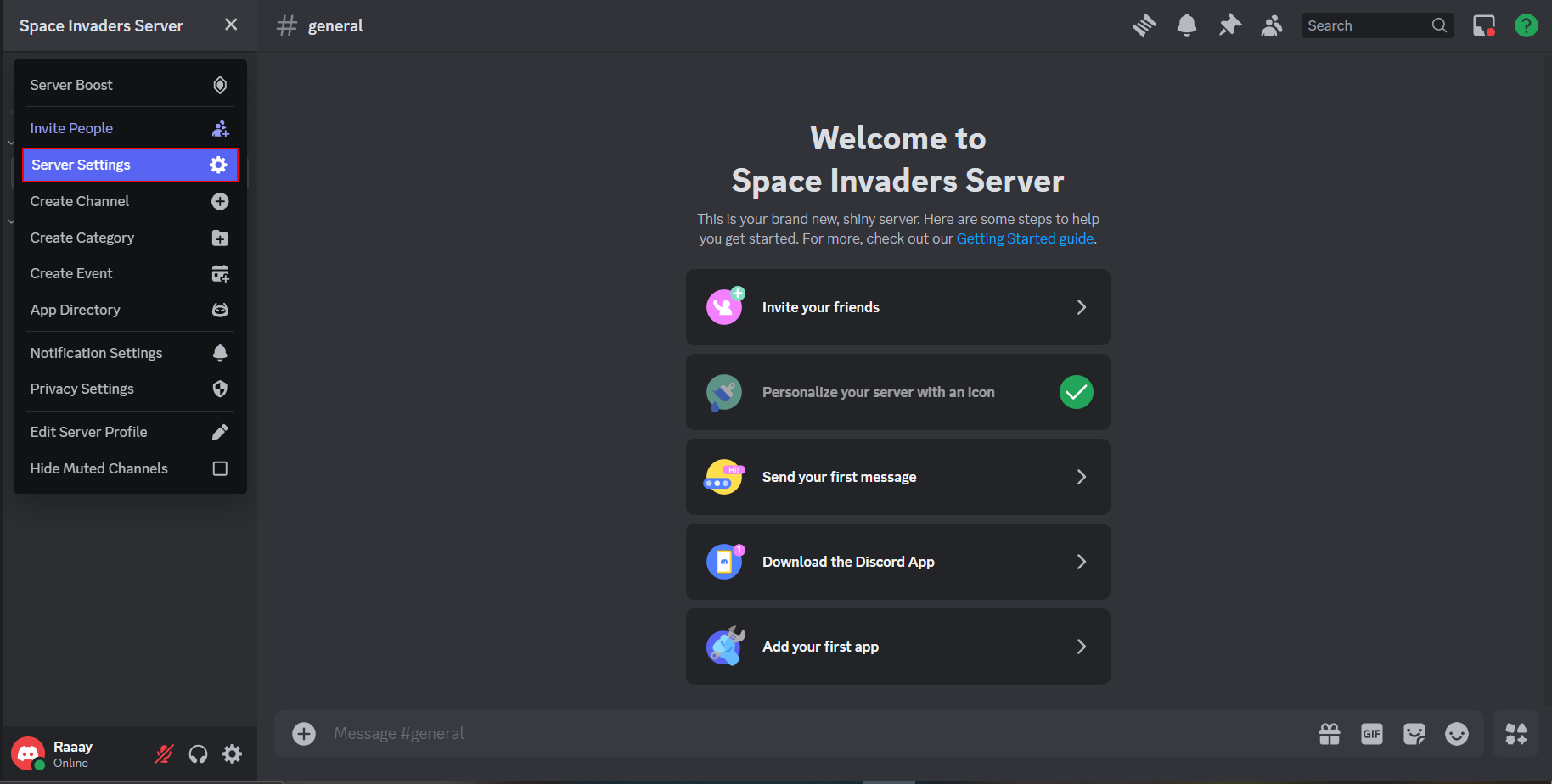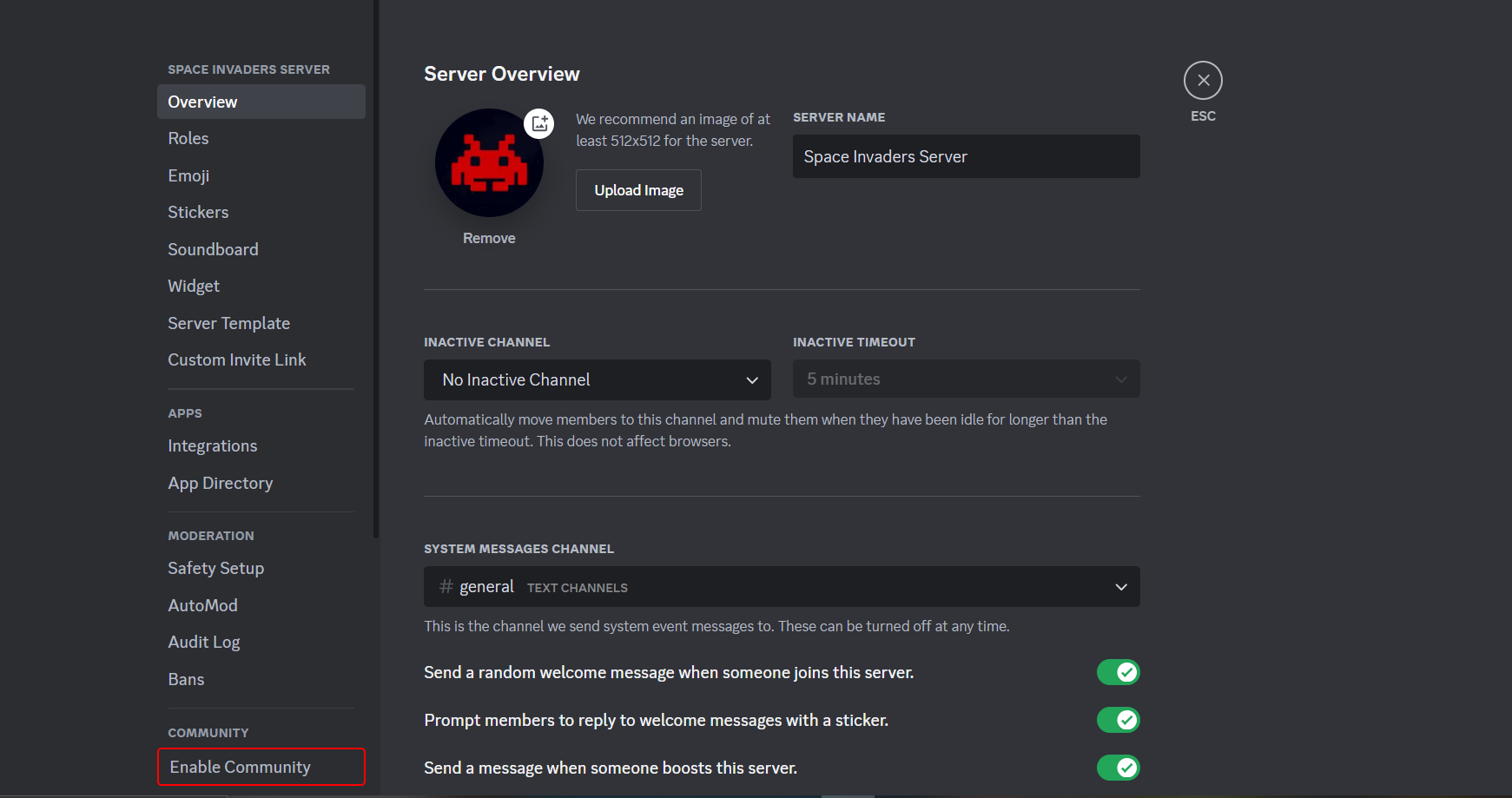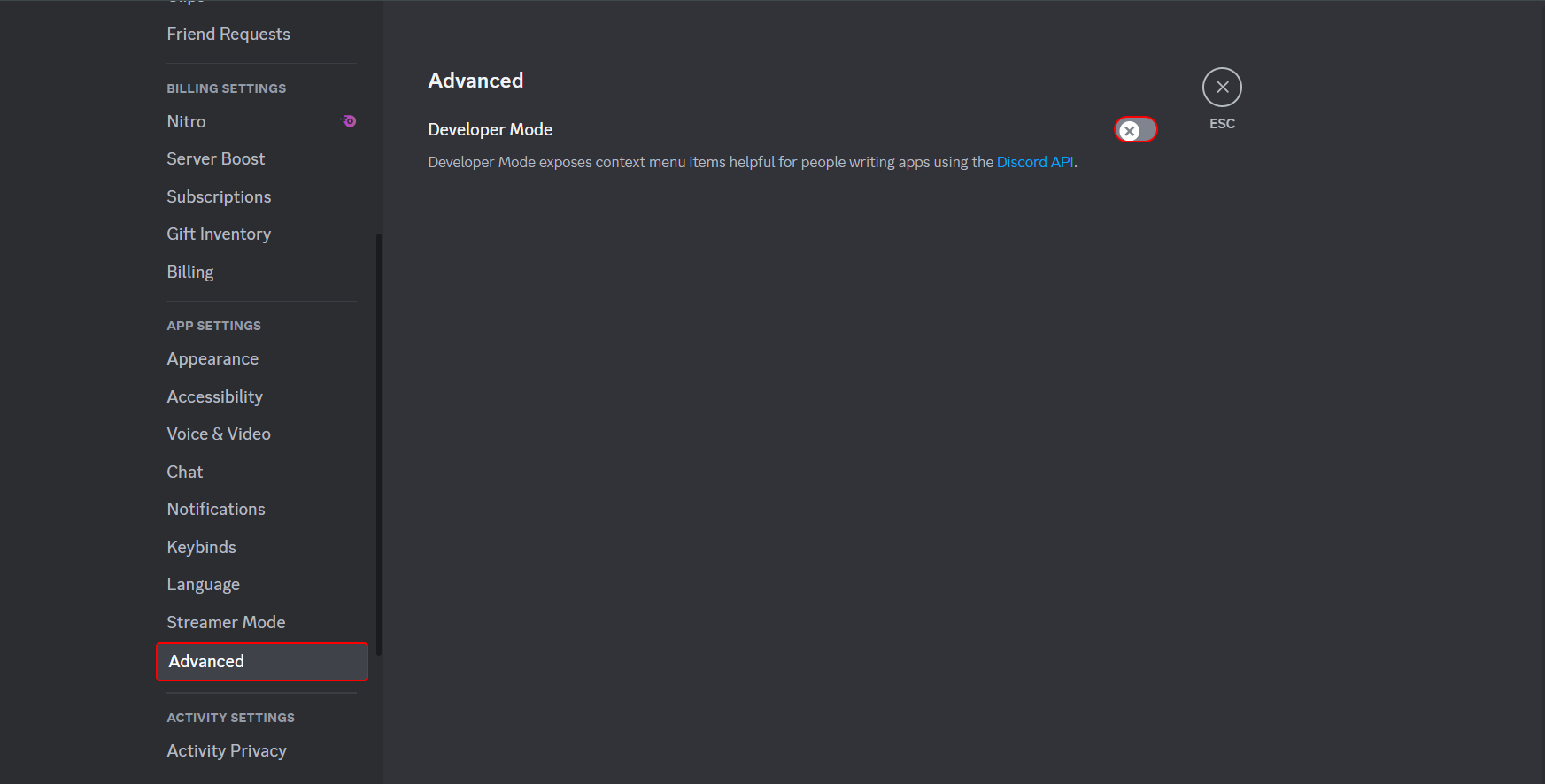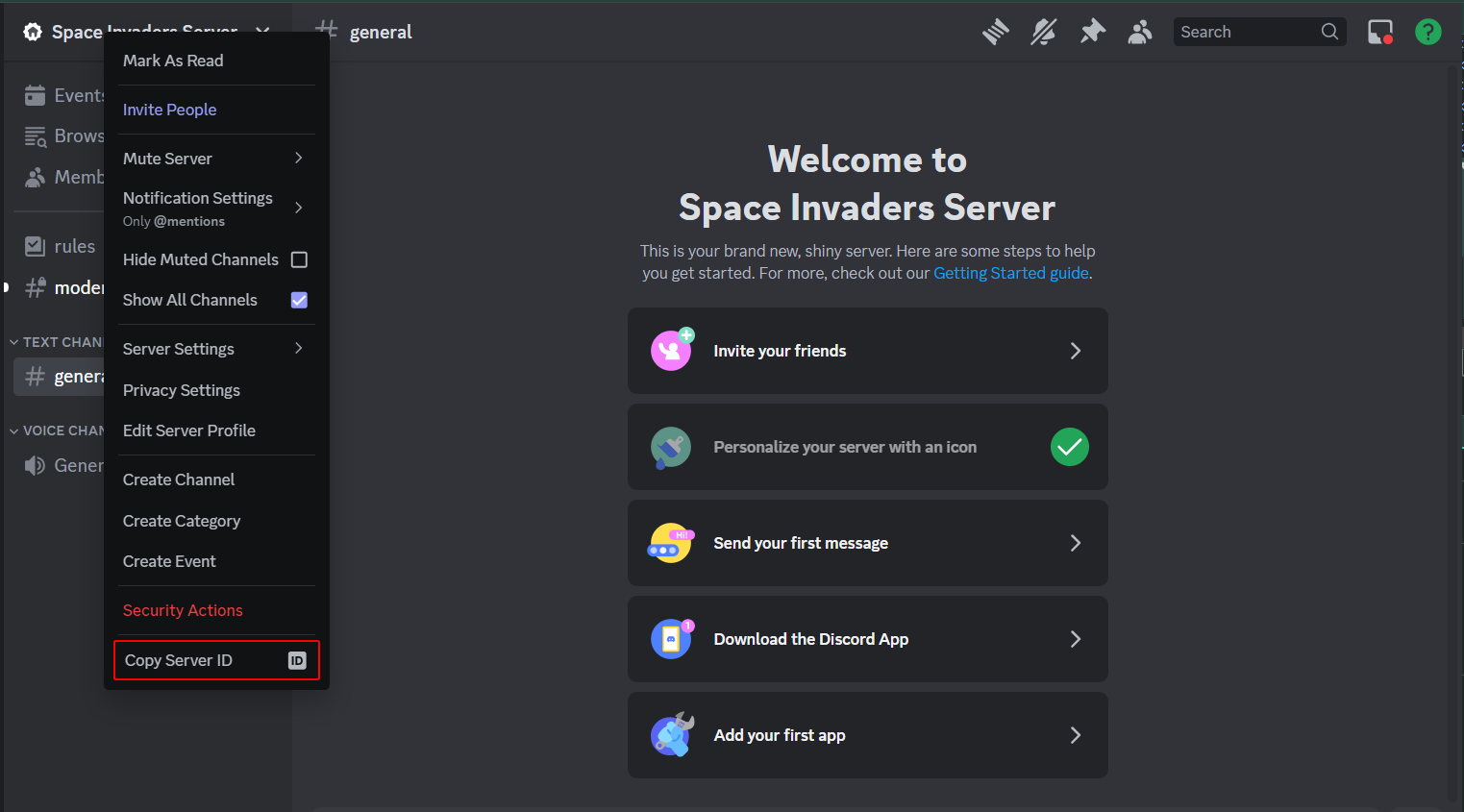Discord integration
PlayMakers is not currently released for productive usage. The material below is a preview reference.
Please contact us to get started.
Introduction
This guide is designed for game studios who want to integrate the PlayMakers bot into their Discord server. The bot will automatically post updates from your Makers Hub project into a designated forum channel on your server. This helps keep your community engaged with real-time updates, allowing them to interact with submissions and discussions.
Bot Features
The Discord bot offers several features to improve interaction between your community and your project:
-
Automated Updates: The bot will fetch submissions from the Makers Hub platform and post them directly in a dedicated forum channel in your server, making sure your community stays up-to-date.
-
Community Engagement: The bot creates a space where users can interact with submissions through comments and votes, that are immediately synced with your Makers Hub through our API.
-
Authentication Sync: Users can only vote or comment on submissions if they are authenticated in the Makers Hub and have synced their Discord accounts. This ensures only verified members can engage.
-
Custom Threads & Tags: Each submission is posted in its own thread, and contribution schema names will automatically be added as tags for easier navigation.
-
Instant Feedback: If users try to interact without authentication, the bot will automatically remove their action and send them a message asking them to authenticate, ensuring a streamlined and secure experience.
Step 1: Enable the Community Feature on Your Server
Before integrating the bot, ensure that the Community feature is enabled on your Discord server. This is required to allow forum channels and other necessary features.
How to Enable the Community Feature
- Open Discord: Use the Discord app or web version.
- Go to Server Settings: Right-click your server name at the top of the channel list
and select "Server Settings".
- Enable Community:
- Click on Community under "Server Settings".
- Follow the instructions to set up and enable the Community feature for your server.
- Ensure that you verify your email and set up required rules and guidelines for the community.
Step 2: Obtain Your Guild ID
To link your Discord server to the Makers Hub bot, you need to provide your Guild ID. Follow these steps to find it:
- Enable Developer Mode:
- Open Discord and click the gear icon (⚙) next to your username at the bottom left.
- Enable Developer Mode: Scroll to "Advanced" under "App Settings" and toggle on "Developer Mode".
- Find Your Guild ID:
- Go to Your Server.
- Right-Click Your Server Name: at the top of the channel list.
- Copy Server ID: From the menu, select "Copy Server ID". This ID will be used to connect your
server to the bot.
Step 3: Submit Your Guild ID to PlayMakers
Send your Guild ID to PlayMakers using the designated channel. This will allow us to integrate the bot with your server within 1 business day.
Step 4: Bot Integration and Configuration
Once the Guild ID is approved, you’ll need to authorize the bot to join your server.
- Authorize the Bot: Use the provided OAUTH link to invite the PlayMakers bot to your server.
- Automatic Setup: The bot will create a forum channel called Makers Hub where it will post all submissions from your Makers Hub platform. Each submission will appear as a separate thread, keeping discussions organized.
Studio owners and moderators cannot comment or vote through Discord for security reasons.
Step 5: Managing Permissions
By default, only Admins and the PlayMakers Bot can create posts in the forum. Community members can react and comment, provided they are authenticated.
To Adjust permissions:
- Right-click the Makers Hub channel and select Edit Channel.
- Under Permissions, adjust roles (e.g., Admins, community managers) to manage who can post and who can interact with submissions.
- Ensure that only authenticated users can interact with threads, while restricting post creation to designated roles.
Conclusion
Integrating the Makers Hub bot allows you to keep your community engaged with real-time updates and interactions.
Ensure users authenticate with the Makers Hub platform for full interaction capabilities.
For any questions or support, feel free to contact the PlayMakers team.
You can use all the features of our API or contact us to get the bot's source code for more integration with your platform.