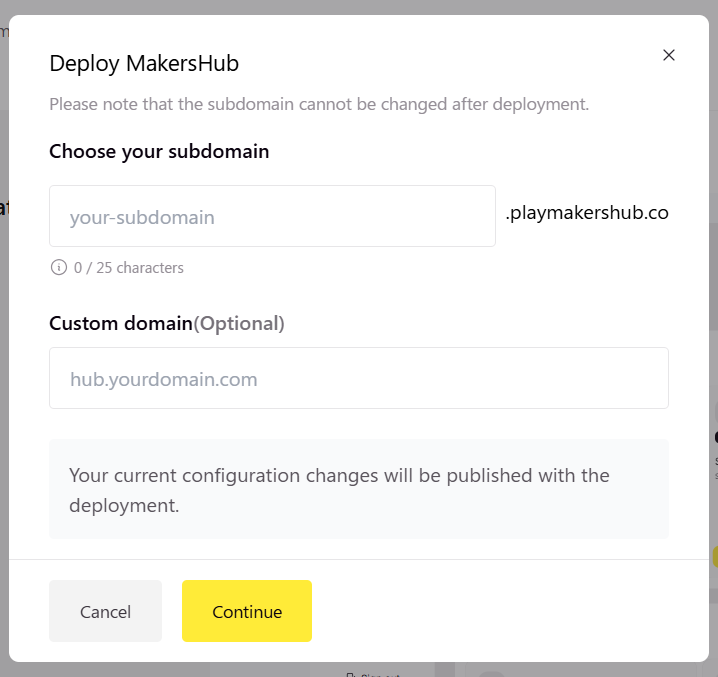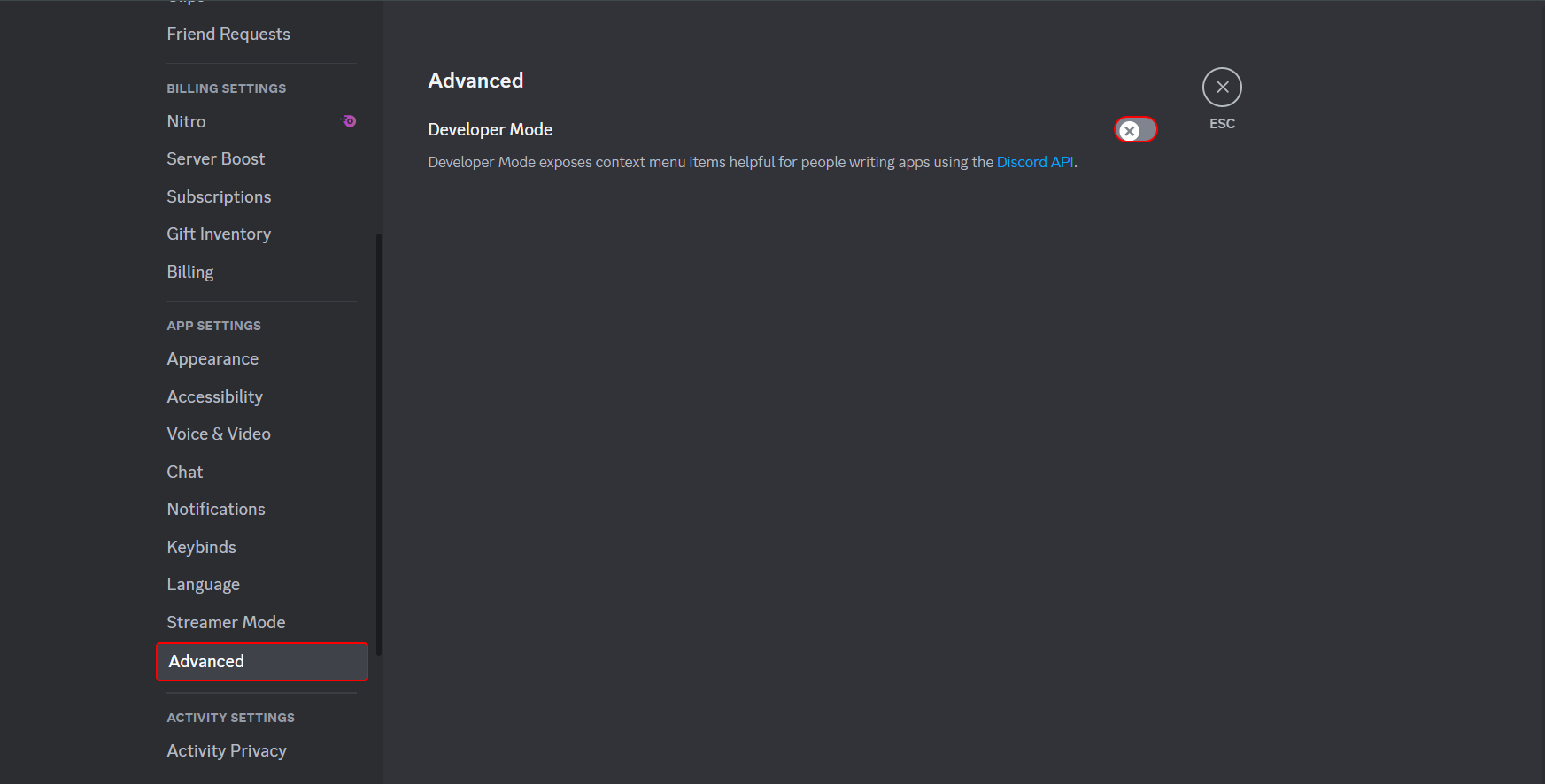Discord Quest Integration
Discord Quest Bot
The Discord Quest Bot is designed to seamlessly sync user interactions between Makers Hub (MH) and Discord. It brings the questing experience directly to your Discord server, allowing users to manage quests, redeem rewards, and more—all without leaving Discord. This bot mirrors the Makers Hub platform, making it easy for server members to engage with your quest ecosystem.
📢 Getting Started: Authorizing the Bot
To use the Discord Quest Bot, you must first authorize it on your server.
This step is required to activate the bot’s features and allow it to interact with your server. Make sure to complete this step before continuing with the deployment process!
We also recommend reading the full documentation before setting everything up.
🚀 Features
Your server members can use slash commands to access PlayMakers' features:
🎯 Quest Management
- ✅ Complete quests and track progress.
- ✅ The bot verifies quest completion and notifies users.
🧭 Quest Filtering
- 🗂 Filter available quests by category (e.g., TikTok, X, YouTube...).
⏳ Ongoing Quests
- 📌 See staged quests that you’ve started but not completed yet.
🏆 Reward System
- 🎁 Redeem rewards directly through Discord.
- 📜 Browse all available rewards.
🏅 Leaderboard
- 📊 View the top 5 users ranked by total earned points.
👤 User Profile
- 📌 View your profile, including earned rewards and active quests.
🔐 Authentication
- 🔗 Users must create a Makers Hub account and authenticate to use bot features.
🔹 Available Commands
- 🆘
/help– Get detailed help on how to use the bot. - 🔑
/authorization- Create PlayMakers Account. - 💰
/points– Check your current points balance. - 👤
/profile– View your profile details and history. - 🎯
/quests– See and track your active quests. - 🧭
/quests category:<type>– Filter quests by platform (TikTok, X, YouTube...). - 🎁
/rewards– Browse rewards and redeem them. - 📢
/referral– Get your referral code or add a friend's code. - 🏅
/leaderboard– See the top 5 users by total points. - ⏳
/ongoing-quests– View your current staged (in-progress) quests.
🔑 Deploying the Discord Quest Bot
To set up the bot on your server, follow these steps:
⚠️ Make sure to authorize the bot to your discord server before continuing.
This is required to enable the bot’s features and allow it to interact with your server.
-
Go to the Studio Dashboard
Visit the Studio Dashboard to begin the setup process. -
Deploy Your Makers Hub
Click "Deploy Makers Hub" and choose your custom subdomain to complete the deployment. -
Deploy the Discord Bot
At the top right of the dashboard, click "Deploy Discord Bot". -
Enter Your Server Details
Paste your Discord server's Guild ID into the field provided.
🔍 How to find your Guild ID
- Go to Discord Settings → Appearance → Enable Developer Mode
- Right-click your server’s name in the left sidebar
- Click "Copy ID"
- Paste this ID in the dashboard
-
Set a Channel Name
Choose a name for the channel where the bot will post quests and updates.
The bot will automatically create this channel—no need to create it yourself! -
Upload a Logo
Upload a square image (e.g., 512x512 px) to customize the bot’s appearance on your server.
This logo will appear in some of the bot’s messages and responses.
The channel created by the bot will automatically be read-only for regular users — they won’t be able to write messages there. This is intentional and ensures that quests stay clear and organized.
✅ What we recommend:
Create a separate discussion channel where members can talk, use slash commands, and interact with each other.
For example:
- If you name your main quest channel
🚀│quests-page, the bot will create it automatically and post all new quests there. - You can then create another channel like
🚀│quests-chatwhere users are free to chat, ask questions, and discuss quests.
This keeps your server clean and makes it easier for users to follow quest updates without distraction.
Final Check
Once the bot is deployed, users can start interacting with it by authenticating their Makers Hub accounts. They’ll be able to view quests, track progress, and redeem rewards—all from the comfort of your Discord server. Make sure to authorize the bot to your server first and then add all the needed data!
For any questions or support, feel free to contact the PlayMakers team.